What Is The Workload Metric?
Track how hard a session is with the brand new Workload metric.
See at a glance the effort an athlete has put into a session and easily track and compare intensities of sessions over time.
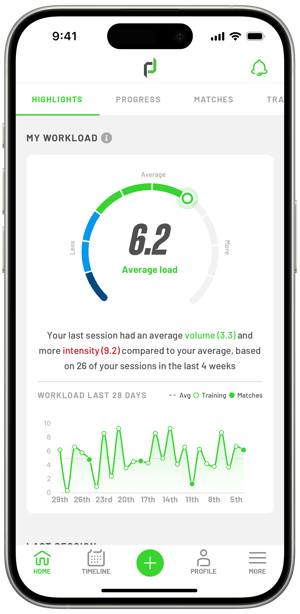
How does it work?
Workload is a calculation based on the volume and the intensity of work in a session i.e. how far an athlete ran and how fast they ran.
Each athlete will get a Workload result for each session that falls between 0 and 10. This is a representation of how hard an athlete has worked compared to that player’s average. The average is calculated from the last 28 days worth of sessions. Sessions older than that time are not counted.
For a rough example: If your data consists of both training and match sessions, you might expect training sessions to fall below or around baseline i.e. between 3 and 5. In this case your match session intensity could be expected to be above baseline i.e between 5 and 7.
The great thing about PlayerData’s Workload metric is that it's personal to each player and team. The trend in Workload that you observe with your team will build in accuracy over time and be personal to you.
What do the numbers mean?
Your score will land between 0 and 10. Here is an indication of what the numbers mean:
- 0.0 to 1.0 = very low load compared to average
- 1.0 to 3.0 = lower than average load
- 3.0 to 7.0 = average load
- 7.0 to 9.0 = higher than average load
- 9.0 to 10.0 = very high load compared to average
Workload only takes into account data logged with PlayerData and therefore should be used in conjunction with other information about an athlete’s performance when determining a player's overall load. Training sessions not tracked in PlayerData are not included in the calculations and neither are personal qualitative metrics such as RPE. It shouldn’t be used on its own to say definitively how hard a player is working.
Where do I see the new metric?
Athletes will now be able to see their last session’s Workload score on their highlights tab in the PlayerData mobile app.
Coaches will be able to see the average Workload for a session in the session overview screen. They will also be able to select Workload as a metric in the athlete metrics list and compare the whole team's Workloads. A coach can also see a detailed view of an athlete's Workload by tapping on an athlete in the list of athletes in a session.
How is it calculated?
We take the average intensity values from each session in the last 28 days, specifically: metres per minute, accelerations per minute, decelerations per minute, high intensity metres per minute and sprint metres per minute. We also find the average session volume in the last 28 days, specifically the total distance covered.
These averages are compared to the current session’s intensity and volume. Then an average intensity and volume is calculated, weighting the intensity metrics equally.
The final Workload is an average of the current session’s aggregate intensity and volume numbers.
For any further questions about how Workload is calculated, please contact support.
