Manage Subscription Guide (Team)
Found below is a comprehensive guide on managing your Team EDGE subscription within the PlayerData application.

Step 1 - Open the PlayerData application and go into the 'More' section located on the bottom right.
Step 2 - Go into the 'Manage Subscription' section.
Step 3 - From there you'll be able to see your 'Subscription Status' and 'Subscription Type'.
Step 4 - Upon clicking 'Manage Subscription', a window will open up on your preferred web browser. You'll be able to access your current record of billing information and input the changes that are desired.
Step 5 - Adding a new payment method. In this option you will be able to chose a new card payment or set up a new direct debit.
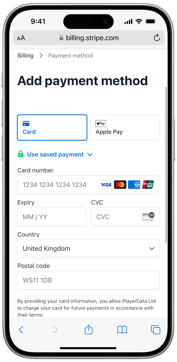

The PlayerData App allows you to control who has access to the billing information. By default, the app allows every staff member to have access.
Step 1- Log into the app and go to 'more'.
Step 2- Scroll down to 'Subscription Access'.
Step 3- A page will open up with all names ticked. This means everyone can access billing information. Untick the relevant people so they don't have access.
