Tactical Playback Feature
Tactical Playback gives a tactical insight to GPS data in any part of a match session. This allows you to dissect down to individual players or whole sections of the match.
Below is a step by step guide on how to navigate the Tactical Playback feature.
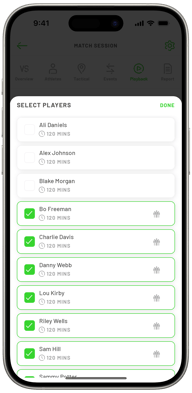
- Open the Playerdata app and select the match session you would like to view.
- At the top bar of the session tap 'Playback'.
- You will then see a loading bar as the athletes data is downloaded. Once these have loaded, you will see the playback screen.
- Next select with athletes you would like to view , the athletes marked in the starting squad are automatically selected to begin with.
- Tap the metric selector to change which tactical metrics are displayed. These can be displayed individually or together:
-
- Heatmaps - Areas of the field where the player covered with green and red colouring
- Average Position - Represented by grey dots with the Athletes initials
- Sprints - Displayed as orange Arrows
- High Intensity Runs - Displayed as green arrow

-
-
- Using the time selectors you can change the window of time that you’re viewing metrics for.
- You have the option of 1, 2, 5 or 10 minute windows.
- You can now move the slider to scrub through the insights from the game to see the metrics update as the time changes.

5. You also have the option to tap the play button to replay the match session with an option to adjust the speed of the playback.
By following these steps, you can gain valuable insights into player movement, intensity, and positioning, making it easier to analyse and adjust tactical decisions based on the playback data.
