Create a Training Session
This guide will walk you through the process of creating your training sessions. This set up process is best done after you have recorded your session using the EDGE GPS devices.
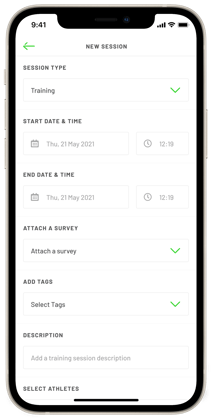 In the app, on the home screen press the green ‘+’ button at the bottom and select ‘NEW SESSION’.
In the app, on the home screen press the green ‘+’ button at the bottom and select ‘NEW SESSION’.- For the session type select ‘TRAINING’.
- Select the start and end Date & Time.
- Next, select which athletes took part in the session by tapping each name to confirm. The check box next to each player will turn green once they are selected. If every athlete took part, select ‘ALL ATHLETES’.
- You can then attach a survey if one has been completed or any appropriate tags for the session
- Finally, press 'FINISH' at the bottom to create the Training session.
- Once created, the session will appear under the timeline which can be accessed by selecting ‘TIMELINE’ at the bottom of the home screen.
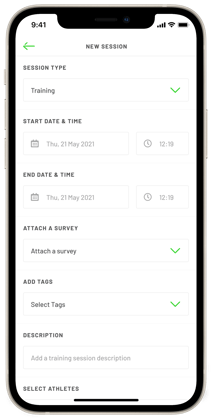 In the app, on the home screen press the green ‘+’ button at the bottom and select ‘NEW SESSION’.
In the app, on the home screen press the green ‘+’ button at the bottom and select ‘NEW SESSION’.