New Progress Tool
This progress tool is great for tracking a teams training load to ensure that overtraining is prevented and athletes are at optimal performance on match days.
 What is the Progress tool?
What is the Progress tool?
The Progress Tool allows you to compare your team's average metrics over different periods. It shows you graphs of all key metrics for the time period you’ve selected and allows you see the difference between training and match sessions.
There will be two lines on the graph, the line at the forefront shows the metrics for the time period you’ve selected (the last 1,2,3 or 4 weeks) and the line behind it is the metrics for that time period before it. So for example, selecting 2 weeks shows you 4 weeks worth of data: the last 2 weeks and the 2 weeks before that.
Each data point on the graph is the average for that session type on that day. This means that if you run multiple sessions on the same day, they will be averaged into one data point.
By default the whole team is selected. You can change the athletes you view by using the filter button to select pre-defined groups or any combination of individuals. You can also filter the session types on the graph to either match or training sessions with the filter too.
This can be used to see if athletes are meeting training and match loads or to track progress of training loads between matches.
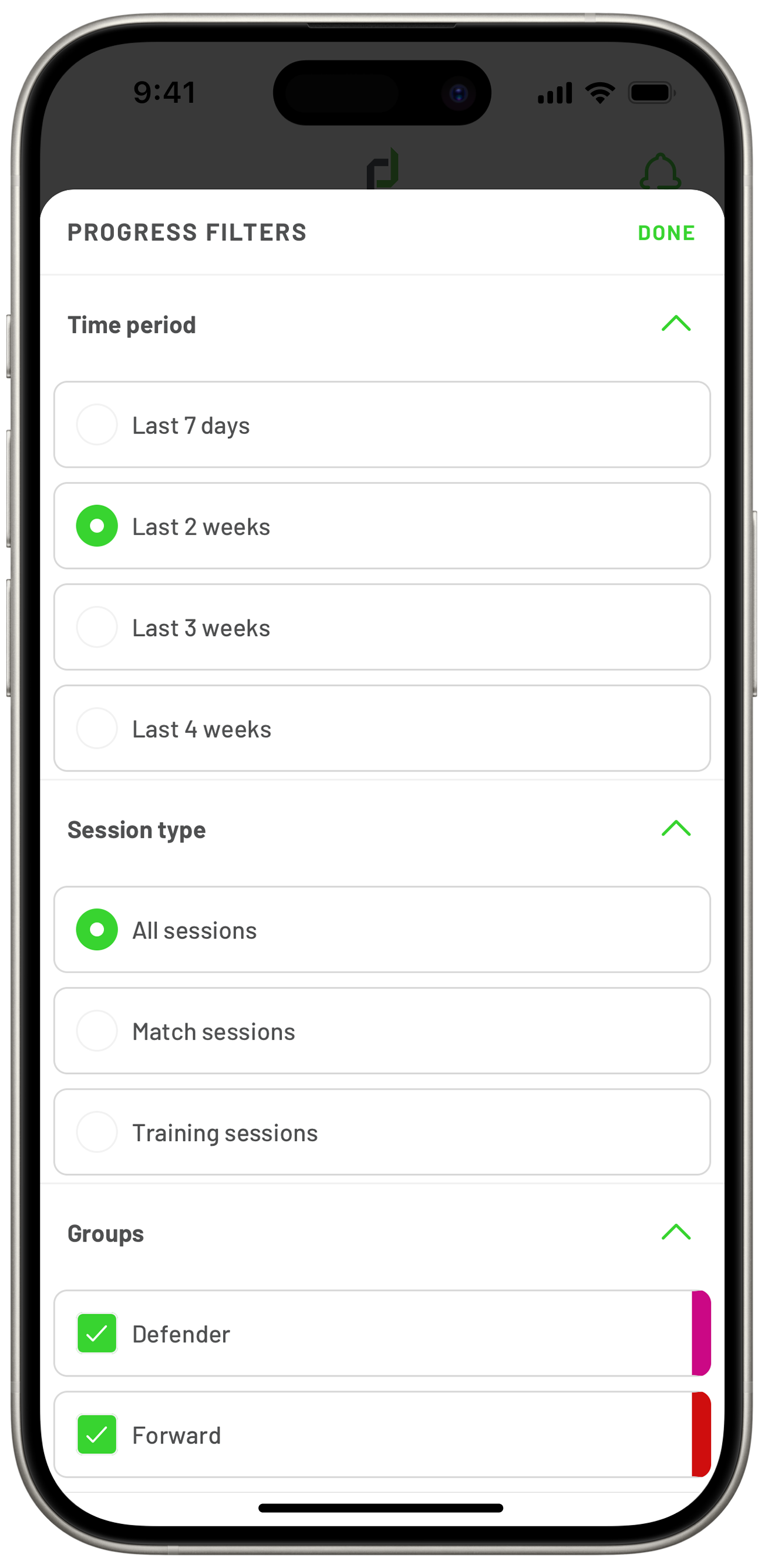
How to use the Progress tool
- In the PlayerData app the progress tool can be found along the top bar of the home page.
- Tap the 'FILTER' button to select which athletes you want to view, the session type and the time period you want to view.
- Scroll down to look at each metric displayed on the graphs
- Each graph will show the average data for each metric from the selected time period and show a comparison behind it of the same period again.
- Tapping on each data point in the graph will show the average value for the sessions on that day, it will also show the data from sessions on that day in the previous period. The data points are colour coded to show which point corresponds to which session.
