How To Unassign A Unit From A Player
This guide will walk you through the process of unassigning a unit from a player and how to add the correct unit to an athlete
To reassign a unit in the Playerdata app, follow these steps:
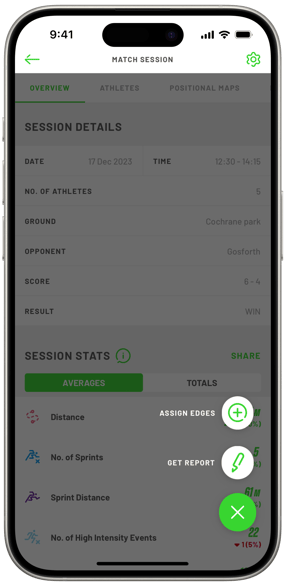
To reassign a unit in the Playerdata app, follow these steps:
- Open the Playerdata app.
- Tap on "See full match details" for the session where you want to reassign a unit.
- Locate and tap on the green circle in the bottom right corner.
- Tap on "assign edges."
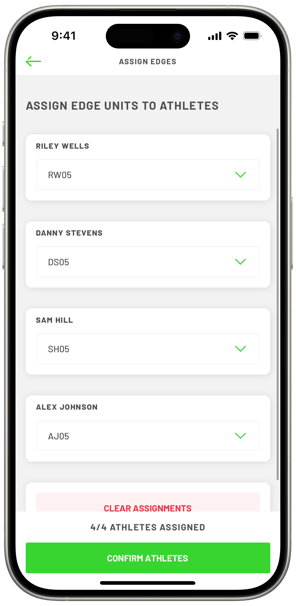
5. Choose the player who needs to have their unit reassigned.
6. Select the appropriate unit name from the drop-down menu.
7. If the unit is already assigned to another player, you will need to select "unassigned" for both players. This will allow you to reassign the unit to the correct player.
