EDGE SYNC and Session Creation
How to sync EDGE data after a match or training session
After your training session you can sync edge data and then assign this to your athletes. You won't have to re-upload data if you've input your session times wrong or if you need to remove and add athletes from a session.
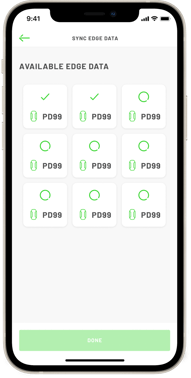
1. Ensure your bluetooth is on and the units are turned on and nearby after your session. Please keep EDGE units out of the charging dock while syncing.
2. Tap the central '+' icon, and a new option will appear, select 'SYNC DATA'.
3. The units will then be auto detected and will start to sync all of the data they have stored.
4. Tap 'DONE' when the sync is complete. If you have already created your session your data will appear in the app.
5. If you need to create a session follow these steps below and the data will appear.
6. Create your match session or training session and the data will then be automatically populated in your created session for you to view.
