Coming Back from Off-Season
Get Ready for Your Return: PlayerData Checklist
If you're just coming back from a break in your sports calendar, we want to ensure that you're ready for the return. We're always looking to improve the PlayerData experience, and this could mean that things have changed in the few weeks you've been away.
To ensure a smooth start, we highly recommend taking a moment to review your PlayerData equipment and app; A quick check now prevents last-minute issues and ensures you're ready for your first sessions.
Step 1: Charge & Check your Units

It's crucial to keep your PlayerData units charged regularly, even during the off-season, to maintain optimal condition. We recommend charging them at least once a week.
If it's been a while, give your units a full charge (60-90 minutes) and make sure they all turn on correctly.
Here are some common issues and how to troubleshoot them:
-
M1 Error: This can usually be fixed by following the firmware upgrade steps outlined in Step 2.
-
Unit not charging: Check the pins at the back of the unit for any corrosion or debris. Keeping these pins clean is essential for proper charging.
-
Blank Screen/Flashing Blue Light: After a full charge, hold down the power button for 15 seconds to perform a hard reset on the unit.
Step 2: Update Firmware and App

We regularly update the firmware for our units and make changes to the PlayerData app, so it's important to keep them current to avoid common issues and access new features.
-
Update Firmware: Look for an in-app alert via the bell icon in the top right of the app that will notify you when a new update is available.
-
To manually check for an update (highly recommended after an off-season break), navigate to Settings > Update Edge in the PlayerData app. From there, you can select and update any units in range. The unit's screen will display "Update" during the process. Once complete, the unit will reset, and you'll see a tick next to it in the app. Firmware updates typically take around 15 minutes.
-
Update App: We frequently release app updates with new features and improvements. Regularly check your app settings to ensure you're running the latest version of the PlayerData app.
Step 3: Update your Roster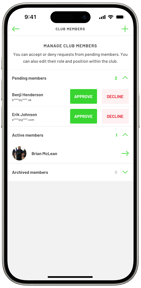
The off-season often brings changes to team rosters. It's a good idea to ensure your squads are up to date and to archive any members who have left the team.
You can manage your roster by going to Settings > Club Members in the app.
To add new members, tap the green '+' icon in the top right corner of this screen. You can then either share a sign-up link or have new athletes scan the on-screen QR code. Once they're signed up, you'll simply need to approve them from the 'pending members' list.
Step 4: Check Your Vests
New team members might mean you need new vests. Before the new season kicks off, take stock of your current vest inventory and note down any sizes you need. You can easily order new vests directly from the PlayerData online store at playerdata.shop.
You're Ready!
After following these four steps, you should be all set for a smooth return! You might also want to explore our new recurring sessions feature to easily schedule your regular sessions for the upcoming season.
If you encounter any problems, don't hesitate to reach out to our support team for assistance.
You can reach us:
- By emailing directly at: support@playerdata.com
- Via our Help Centre: https://support.playerdata.com/knowledge
- By calling us: United States: (+1) 888 413 6220 | United Kingdom: (+44) 0131 357 6027
- Via Live Chat on our website: https://www.playerdata.com/contact
