Adding Club Members
Learn how to add, approve and manage members in your club.
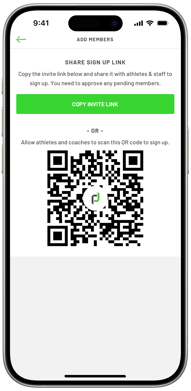
HOW TO ADD CLUB MEMBERS
- Open the PlayerData app and on the onboarding screen tap 'adding and approving club members'.
- In the top right-hand corner tap the '+' button
- Tap ‘Copy invite link’ and send the link to your players and coaches (especially useful if you have a WhatsApp group you can just post the link).
- Alternatively, you can let the club/staff members scan the QR code on the screen to take them to the sign up page.
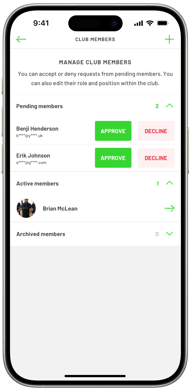 APPROVING PLAYERS
APPROVING PLAYERS
- Once your players have created their PlayerData profiles, go back to the 'CLUB MEMBERS' screen by tapping the settings icon in the bottom right of your screen.
- tap 'PENDING MEMBERS', you can either Approve or Remove their requests.
-
Once you have approved their request, they will display as members in your club and will then be able to sign in to the app.
- You can assign the roles to any member of your club by tapping their name in 'Members' (These roles are staff, staff/athlete & athlete. Added members will default as 'athlete').
