How to Create Segments
Our segments feature allows you to split your training sessions so that you can view the exact output of each training exercise
- Open your PlayerData App and select the session you want to segment.

- On the top bar tap Segments and then tap create segment.
- You can utilise the speed graph for each athlete to easily navigate to a specific time within a segment. you can select specific athletes by clicking the icon on the top right.
- Alternatively, you have the option to manually set the start and end time of the segment.
- Select which athletes took part in the segment.
- Create a title for your segment and select the time the exercise started and finished (To get the most accurate data try to be as close to your time as possible if you don’t know).
- To finish, hit ‘SAVE’ at the bottom of your screen and wait for the segment to be processed.
- To view your segments go to the ‘segments’ section of your training session at the top of the page.
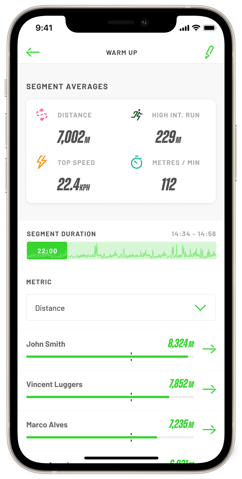
8. To access the data for a specific segment, simply tap on the segment you want to view. This will provide you with a detailed breakdown of your metrics, giving you valuable insights into your performance.
9. You have the option to select a specific metric and see the data for all athletes, or you can choose a specific athlete and view their metric data.
Please note: segments can only be created and applied to training sessions.
