Creating a Match Session
To create a match session this is done in the PlayerData mobile app. If you're having trouble check out our handy step-by-step guide below to help you through the process.
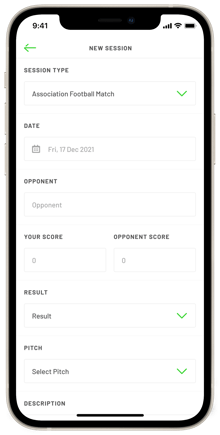 In the app, on the home screen press the green ‘+’ button at the bottom and select ‘NEW SESSION’.
In the app, on the home screen press the green ‘+’ button at the bottom and select ‘NEW SESSION’.- For the session type select ‘MATCH’.
- Select the date of the match.
- Next, select which athletes who took part in the session by tapping each name to confirm. The check box next to each player will turn green once they are selected. If every athlete took part, select ‘ALL ATHLETES’.
- Next, type in the opponent, the score and select result of the match.
- Next, select the pitch you played on (or create a new one if you haven’t played here before through pitch set up).
- Next input the specific times of the match under the first half and then for the second half. Be as exact as possible to get the most accurate results.
- Finally, press 'FINISH' at the bottom to create the match session.
- Once created, the session will appear under the timeline which can be accessed by selecting ‘TIMELINE’ at the bottom of the home screen.
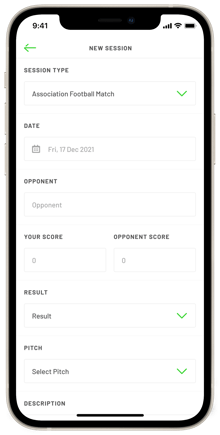 In the app, on the home screen press the green ‘+’ button at the bottom and select ‘NEW SESSION’.
In the app, on the home screen press the green ‘+’ button at the bottom and select ‘NEW SESSION’.